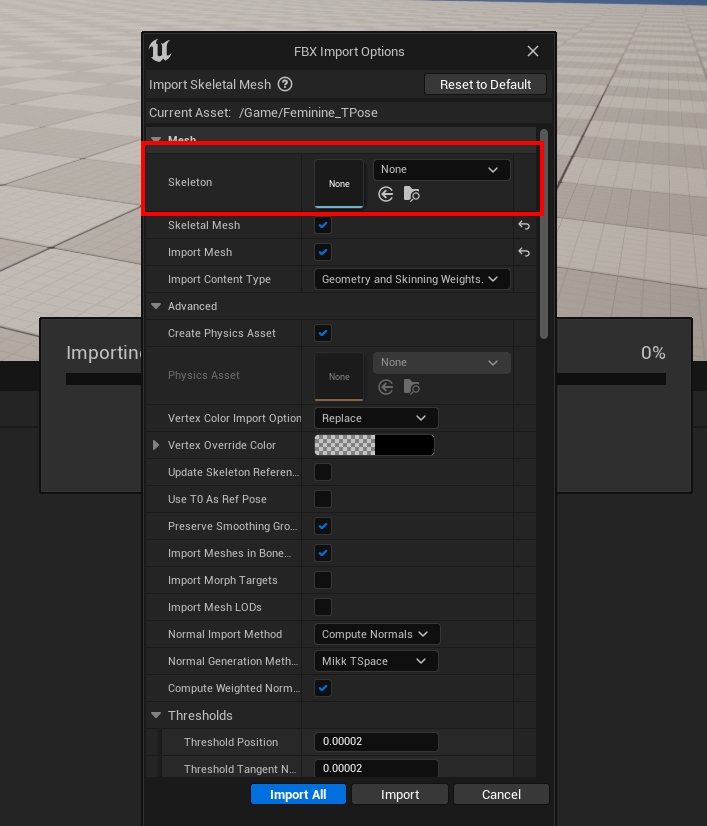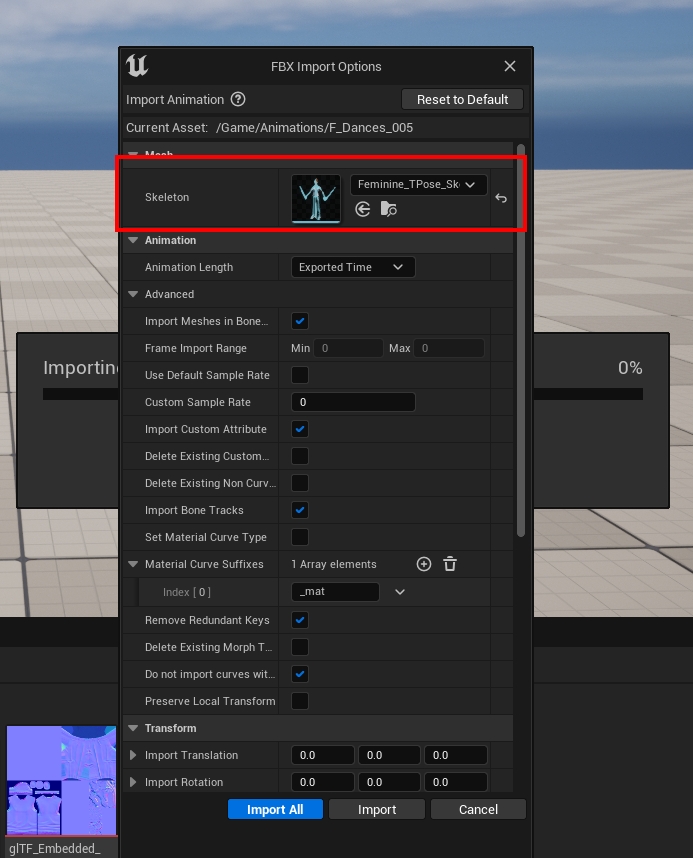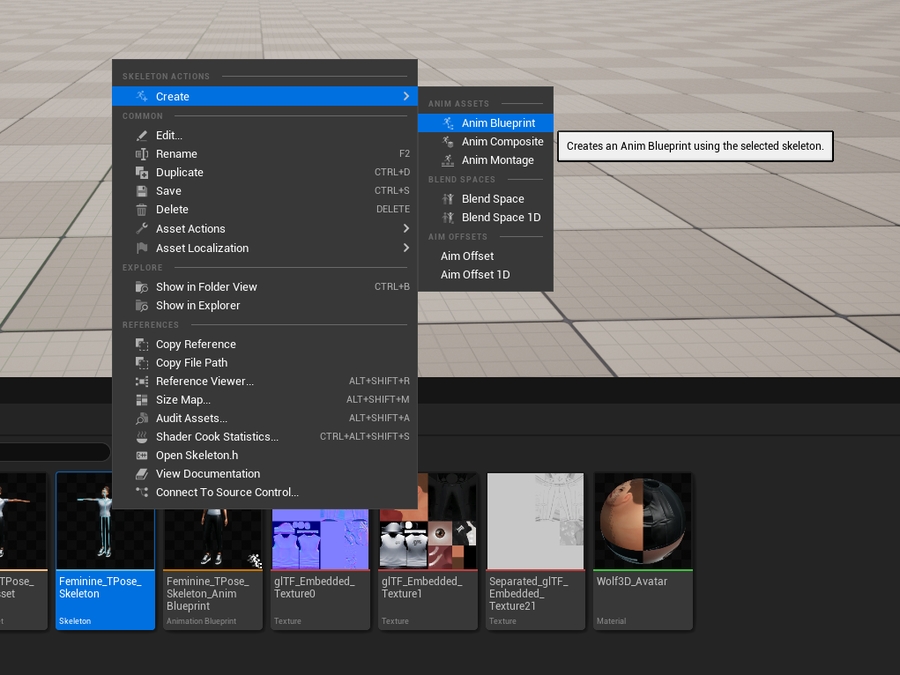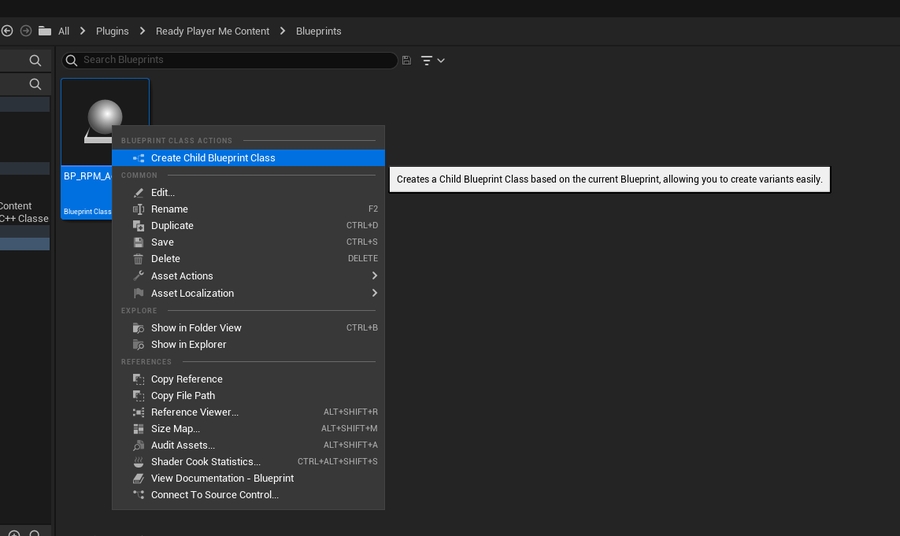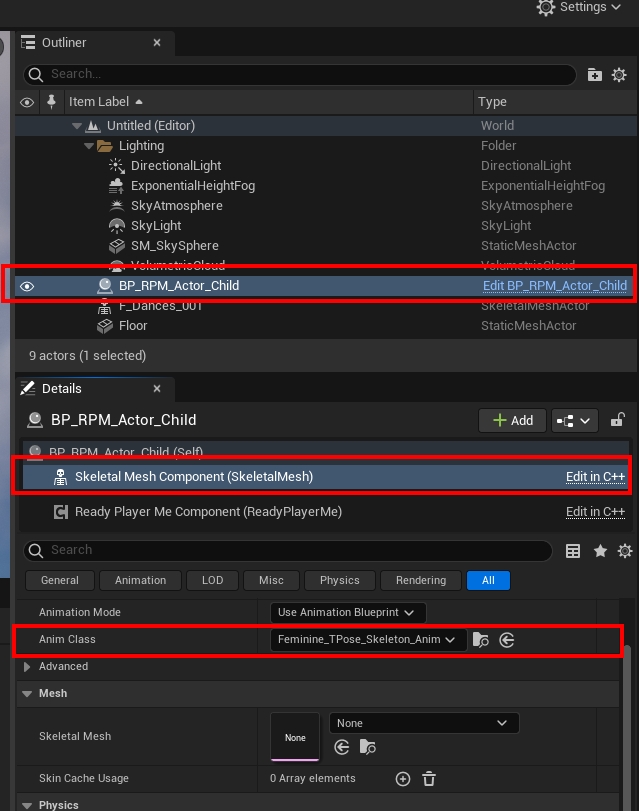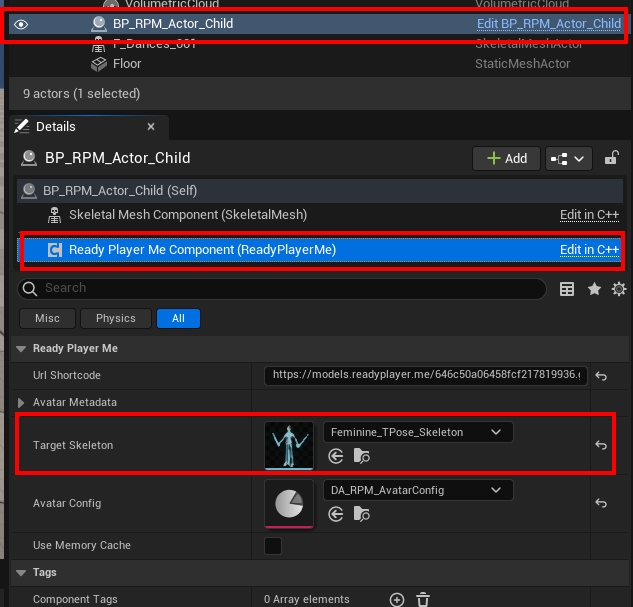Ready Player Me Animation Library
Ready Player Me full-body avatars are compatible with our game-ready animation library.

It contains the initial batch of 200+ high-quality motion-captured animations retargeted to Ready Player Me character armatures. We provide these animations free for you to use in your projects as per the license found here.
Check out the Package on GitHub
Requirements
Unreal Engine 4.27 or higher
Ready Player Me Unreal SDK Plugin found here
details for import and setup are in the README
glTFRuntime plugin found here
This guide assumes that you have already installed the Ready Player Me Unreal SDK and glTFRuntime plugins which is required for loading our avatars.
Project setup process
Download the animation pack
Open up your Unreal Engine project
Select the
Masculine_TPose.fbxfile and import it into the project (e.g drag and drop the file into editor)This will be used to generate the skeleton asset that our animations will use*
Click Import or Import All
Loading avatars with new animations
Drag this Actor BP into your map
Select it in the hierarchy and click on the Skeletal Mesh Component from the Details panel
Last updated
Was this helpful?